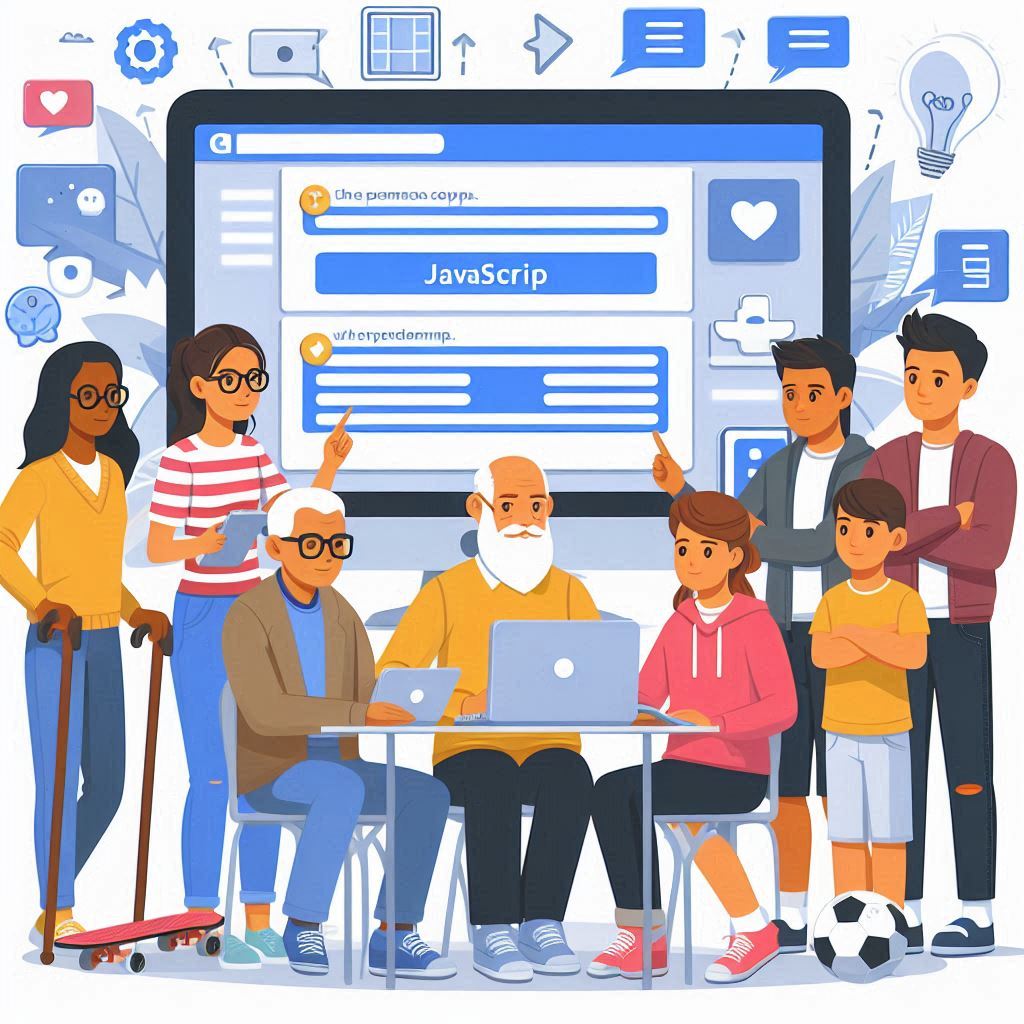How to Use JavaScript to Create Interactive Web Elements
In today’s fast-paced digital landscape, creating a dynamic and engaging user experience is essential for any website. One of the most effective ways to achieve this is through the use of JavaScript, a versatile programming language that allows web developers to add interactivity to their web elements. From interactive forms and dynamic content updates to engaging animations and real-time user feedback, JavaScript brings web pages to life.
This blog will explore how you can use JavaScript to create interactive web elements, enhance user experience, and ultimately improve your website’s functionality.
1. What is JavaScript and Why Use It?
JavaScript is a powerful, lightweight, and flexible programming language primarily used for adding interactive elements to websites. Unlike HTML, which structures content, and CSS, which styles it, JavaScript enables client-side interactivity, meaning actions can happen directly in the browser without needing to reload the page.
Why Use JavaScript for Web Interactivity?
- Improves User Experience: JavaScript allows users to interact with elements dynamically without waiting for a page to reload, improving site speed and user satisfaction.
- Real-Time Feedback: Forms can provide instant validation or suggestions, making the site more user-friendly.
- Customizable Animations: JavaScript can handle complex animations that are impossible to achieve with just CSS.
- Event Handling: JavaScript responds to events like mouse clicks, keyboard input, and touch gestures, creating a more engaging experience.
2. Basic Event Handling for Interactivity
One of the primary uses of JavaScript is handling user interactions through events such as clicks, hovers, and keypresses. Let’s explore some simple event handlers to create interactivity:
Example: Button Click Event
This code changes the color of a button when it’s clicked:
<button id="colorButton">Click me!</button>
<script>
document.getElementById('colorButton').addEventListener('click', function() {
this.style.backgroundColor = 'green';
});
</script>
When the user clicks the button, JavaScript’s addEventListener() method listens for the click event and changes the button’s background color.
Common Events in JavaScript:
click: Triggered when an element is clicked.mouseover: Triggered when the mouse pointer hovers over an element.keydown: Triggered when a key is pressed.submit: Triggered when a form is submitted.
With JavaScript, you can create dynamic changes based on these events, making your site more interactive and responsive to user actions.
3. Interactive Forms with JavaScript
Forms are an essential part of web development, and JavaScript is frequently used to add interactivity and validation. For example, you can validate form inputs in real time, ensuring that users enter correct information before submitting.
Example: Form Validation
This example validates an email input field:
<form id="contactForm">
<label for="email">Email:</label>
<input type="email" id="email" name="email">
<span id="errorMessage" style="color:red;"></span>
<button type="submit">Submit</button>
</form>
<script>
document.getElementById('contactForm').addEventListener('submit', function(e) {
const email = document.getElementById('email').value;
const errorMessage = document.getElementById('errorMessage');
if (!email.includes('@')) {
errorMessage.textContent = 'Please enter a valid email address.';
e.preventDefault(); // Prevents form submission
}
});
</script>
Here, JavaScript prevents form submission if the email is invalid and shows an error message. This provides users with immediate feedback without needing to reload the page.
4. Using JavaScript for Dynamic Content
JavaScript is ideal for updating content dynamically based on user actions or other conditions, making the website feel more interactive and responsive.
Example: Dynamic Content Update
Let’s dynamically change text content when a button is clicked:
<p id="textContent">This is the original text.</p>
<button id="changeTextButton">Change Text</button>
<script>
document.getElementById('changeTextButton').addEventListener('click', function() {
document.getElementById('textContent').textContent = 'The text has been changed!';
});
</script>
In this example, the text inside the <p> tag updates when the button is clicked. This is a simple yet effective way to make web pages more interactive.
5. Creating Interactive Elements with Animations
Animations add a touch of elegance and engagement to websites. While CSS handles basic animations, JavaScript enables complex and highly interactive animations, giving you more control over timing, behavior, and responsiveness.
Example: Fade-in Effect Using JavaScript
Here’s how to create a simple fade-in effect:
<div id="box" style="width:100px; height:100px; background-color:blue; opacity:0;"></div>
<button id="fadeInButton">Fade In</button>
<script>
document.getElementById('fadeInButton').addEventListener('click', function() {
const box = document.getElementById('box');
let opacity = 0;
const intervalID = setInterval(function() {
if (opacity >= 1) {
clearInterval(intervalID);
} else {
opacity += 0.1;
box.style.opacity = opacity;
}
}, 50);
});
</script>
This example gradually increases the opacity of the blue box when the “Fade In” button is clicked, creating a smooth fade-in effect.
6. Responsive Navigation Menus
Interactive navigation menus are a critical part of any user-friendly website. Using JavaScript, you can create drop-down or hamburger-style menus that open and close dynamically.
Example: Interactive Hamburger Menu
<div id="menu">
<button id="menuButton">☰ Menu</button>
<div id="dropdown" style="display:none;">
<a href="#home">Home</a>
<a href="#services">Services</a>
<a href="#contact">Contact</a>
</div>
</div>
<script>
document.getElementById('menuButton').addEventListener('click', function() {
const dropdown = document.getElementById('dropdown');
if (dropdown.style.display === 'none') {
dropdown.style.display = 'block';
} else {
dropdown.style.display = 'none';
}
});
</script>
When the user clicks the menu button, the JavaScript code toggles the visibility of the drop-down menu, creating a responsive and interactive navigation system.
7. Interactive Image Sliders
Image sliders are a great way to display multiple images or content pieces in a compact, interactive format. JavaScript enables you to create sliders that allow users to control the image transitions.
Example: Simple Image Slider
<div id="slider">
<img id="sliderImage" src="image1.jpg" style="width:100%;">
</div>
<button id="nextImageButton">Next Image</button>
<script>
const images = ['image1.jpg', 'image2.jpg', 'image3.jpg'];
let currentIndex = 0;
document.getElementById('nextImageButton').addEventListener('click', function() {
currentIndex = (currentIndex + 1) % images.length;
document.getElementById('sliderImage').src = images[currentIndex];
});
</script>
In this example, users can click the “Next Image” button to cycle through a series of images. JavaScript updates the image source dynamically, creating a smooth slider effect.
8. Enhancing User Experience with JavaScript Libraries
While vanilla JavaScript can handle many interactive elements, there are libraries like jQuery, React, and Vue.js that simplify the process and add more functionality.
Using jQuery for Interactivity
jQuery is a JavaScript library that makes it easier to handle HTML document traversal, event handling, and animations.
Example: Toggle Visibility with jQuery:
<div id="content">This is some hidden content.</div>
<button id="toggleButton">Toggle Content</button>
<script src="https://code.jquery.com/jquery-3.6.0.min.js"></script>
<script>
$('#toggleButton').on('click', function() {
$('#content').toggle();
});
</script>
This code uses jQuery to toggle the visibility of the content when the button is clicked, making it simpler than writing the same functionality in plain JavaScript.
Conclusion
JavaScript is the driving force behind many interactive elements on modern websites. From handling events and validating forms to creating dynamic content, animations, and sliders, JavaScript empowers developers to create engaging, user-friendly experiences. By mastering event handling, animations, and dynamic updates, you can take your web development skills to the next level and offer a richer experience for your website visitors.