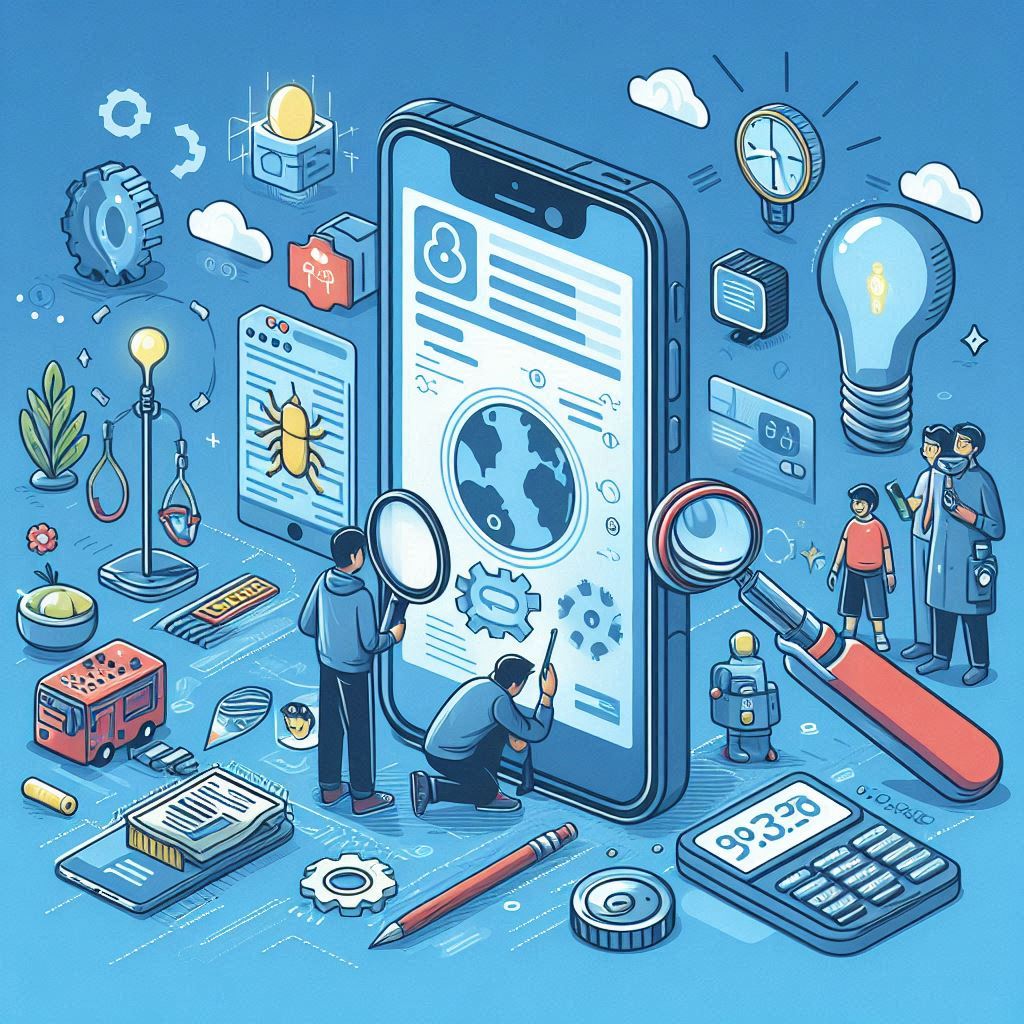Debugging Tips for iOS Developers: Common Issues and Fixes
Debugging is an essential skill for any iOS developer. As applications grow in complexity, identifying and resolving issues becomes increasingly critical to delivering a seamless user experience. This blog explores common debugging challenges faced by iOS developers and offers effective tips and strategies for fixing them.
1. Introduction to Debugging
Debugging is the process of identifying, isolating, and fixing problems within your code. Whether you’re dealing with crashes, performance issues, or unexpected behavior, effective debugging techniques can save you time and frustration. With the right tools and methodologies, you can streamline the debugging process and enhance your development workflow.
2. Common Debugging Issues
2.1. App Crashes
One of the most frustrating issues developers face is app crashes. These can occur for various reasons, including unhandled exceptions, out-of-bounds errors, and memory leaks. Crashes can significantly affect the user experience, making it crucial to identify the root cause quickly.
2.2. UI Layout Problems
Incorrect UI layouts are common issues, especially when working with different screen sizes and orientations. Misalignments, overlapping views, and layout constraints not being respected can lead to a subpar user experience.
2.3. Performance Issues
Performance problems can arise from inefficient code, excessive memory usage, or improper background task management. Slow app performance can lead to user frustration and ultimately result in app abandonment.
2.4. Networking Errors
When integrating APIs or fetching data from the internet, networking errors can occur. These include issues like timeouts, invalid responses, or problems with data parsing.
3. Debugging Tools and Techniques
3.1. Using Xcode’s Debugger
Xcode’s built-in debugger is an invaluable tool for diagnosing issues in your app. Here’s how to make the most of it:
- Breakpoints: Set breakpoints in your code to pause execution at specific lines. This allows you to inspect variables, step through code, and analyze the app’s state at various points.
- Variable Inspection: While the app is paused, you can inspect the values of variables in the Debug area. This can help identify unexpected values that may lead to issues.
- Step Over and Step Into: Use the “Step Over” and “Step Into” functions to control execution flow. “Step Into” allows you to dive into a function call to examine its behavior.
3.2. Console Logs
Using print statements or logging frameworks like CocoaLumberjack can help track down issues. Console logs provide insights into the app’s execution flow, variable values, and potential error messages.
print("Current user: \(currentUser)")
3.3. Profiling with Instruments
Instruments is a powerful performance analysis tool included with Xcode. It helps identify memory leaks, excessive CPU usage, and other performance-related issues.
- Allocations Instrument: Use this tool to track memory usage and detect leaks, helping you optimize your app’s memory footprint.
- Time Profiler: This instrument allows you to analyze CPU usage and pinpoint bottlenecks in your code.
4. Troubleshooting Common Issues
4.1. Handling App Crashes
When your app crashes, use the following steps to diagnose the problem:
- Check Crash Logs: Review the crash logs in Xcode’s Devices and Simulators window or use tools like Crashlytics to gather crash reports from users.
- Symbolicate Crash Reports: Symbolication translates memory addresses into human-readable function names and line numbers, making it easier to identify the source of the crash.
- Analyze Error Messages: Pay attention to the error messages in the console. They often provide valuable clues about what went wrong.
4.2. Fixing UI Layout Problems
For UI layout issues, consider these debugging techniques:
- View Hierarchy Debugger: Use Xcode’s View Debugger to visualize the app’s UI hierarchy. It allows you to inspect the properties of views and identify layout issues visually.
- Debugging Constraints: Check Auto Layout constraints in the Size Inspector. Look for warnings or errors that may indicate conflicting or unsatisfied constraints.
4.3. Resolving Performance Issues
To address performance problems, follow these steps:
- Profile Your App: Use Instruments to profile your app during various tasks to identify performance bottlenecks. Optimize the identified code areas to improve overall performance.
- Optimize Image Loading: Ensure that you are using appropriately sized images and consider implementing lazy loading for large resources.
4.4. Debugging Networking Issues
For networking errors, consider these strategies:
- Use Postman or cURL: Before testing in your app, use tools like Postman or cURL to test API endpoints. This helps ensure the server is responding correctly.
- Check Error Handling: Review your error handling code to ensure it correctly logs and processes network errors, allowing for easier troubleshooting.
5. Best Practices for Effective Debugging
5.1. Write Clean and Modular Code
Clean and modular code is easier to debug. Break down complex functions into smaller, manageable components, and use clear naming conventions for variables and functions. This approach helps you quickly identify and isolate issues.
5.2. Test Regularly
Conduct regular testing throughout the development process. Use unit tests and UI tests to catch issues early. Continuous integration tools can help automate testing and ensure that new code does not introduce regressions.
5.3. Document Your Debugging Process
Keep a log of the issues you encounter and the steps you take to resolve them. This documentation can serve as a valuable reference for future debugging sessions and help you identify patterns in recurring problems.
5.4. Seek Help from the Community
Don’t hesitate to seek help from the developer community. Platforms like Stack Overflow, Apple Developer Forums, and GitHub can provide insights and solutions from other developers who have faced similar issues.
6. Conclusion
Debugging is an integral part of iOS development that can significantly impact the quality of your app. By understanding common issues and employing effective debugging techniques, you can identify and resolve problems efficiently.
Utilizing tools like Xcode’s debugger, Instruments, and logging frameworks will enhance your debugging skills and lead to smoother app development. With practice and patience, you’ll become adept at troubleshooting issues, ultimately creating a more reliable and enjoyable experience for your users.