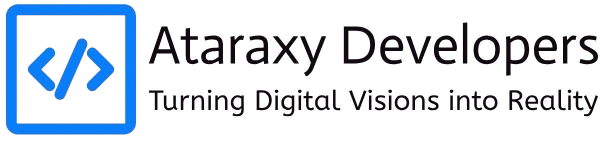How to Secure Your Website Against Cyber Attacks In today’s digital age, websites are frequent targets of cyberattacks. From small businesses to large enterprises, no website is completely immune to security breaches. Cybercriminals employ various techniques, such as malware, phishing, and Distributed Denial of Service (DDoS) attacks, to exploit vulnerabilities in websites. In 2024, ensuring that your website is secure is not just a priority—it’s a necessity. If your site is compromised, it can result in data theft, financial loss, and damage to your reputation. In this blog, we’ll dive into how to secure your website against cyberattacks, from understanding common threats to implementing security best practices. Why Website Security Matters Website security refers to the measures and protocols put in place to protect your website from being compromised by cyber threats. Cyberattacks can have severe consequences, such as: Data Breaches: Unauthorized access to sensitive information like customer data, payment details, or intellectual property. Financial Loss: Costs associated with data recovery, legal fees, and reputational damage. Reputation Damage: Loss of trust from customers and users due to poor security practices. SEO Penalties: Search engines, like Google, penalize compromised websites, resulting in reduced traffic and lower rankings. Ensuring website security is crucial for building trust with users and safeguarding your business from both financial and operational losses. Common Cyber Threats Before we dive into securing your website, it’s essential to understand the most common types of cyber threats targeting websites: 1. Malware Malware (malicious software) includes viruses, ransomware, spyware, and worms that can infect your website. Hackers use malware to steal sensitive data, manipulate website content, or take control of the site entirely. 2. SQL Injection SQL injection occurs when an attacker inserts malicious SQL code into a website’s database query. This allows the attacker to view, modify, or delete database information, including user credentials and personal data. 3. Cross-Site Scripting (XSS) XSS attacks inject malicious scripts into web pages, which are then executed in the user’s browser. This type of attack can compromise sensitive information or redirect users to malicious websites. 4. Distributed Denial of Service (DDoS) A DDoS attack overwhelms a website’s server with excessive traffic, causing the website to slow down or crash. While not always intended to steal data, DDoS attacks can cripple a website’s availability. 5. Brute Force Attacks Brute force attacks involve hackers trying multiple username and password combinations until they gain access to an admin panel or user account. 6. Phishing Phishing attacks trick users into providing sensitive information, such as login credentials or payment details, by posing as a legitimate website or service. Best Practices to Secure Your Website Against Cyber Attacks To protect your website from these threats, follow these best practices to improve security: 1. Use HTTPS Encryption A fundamental step in securing your website is using HTTPS instead of HTTP. HTTPS encrypts the data transmitted between your server and your users’ browsers, making it much harder for hackers to intercept and manipulate this information. Install an SSL/TLS Certificate: SSL (Secure Socket Layer) certificates encrypt data and establish a secure connection between the server and the client. Modern websites should use TLS (Transport Layer Security), an updated version of SSL. SEO Benefits: Search engines, including Google, prioritize websites with HTTPS, meaning secure websites get better rankings. 2. Keep Your Software Up to Date Outdated software, including CMS platforms, themes, and plugins, is one of the most common entry points for cyber attackers. Developers release patches and updates to fix security vulnerabilities, so it’s crucial to: Regularly Update Your CMS: Whether you use WordPress, Joomla, or Drupal, ensure that your CMS platform is always up to date. Update Plugins and Themes: Plugins and themes are often targeted by hackers due to poor coding practices or outdated features. Only use trusted, well-maintained plugins and themes, and regularly check for updates. Remove Unused Plugins: Unused or inactive plugins are potential security risks, so remove them entirely from your site. 3. Implement Strong Authentication Methods Weak passwords are a major vulnerability. By enforcing strong authentication methods, you can protect admin panels and user accounts: Enforce Strong Passwords: Require users to create complex passwords with a combination of uppercase and lowercase letters, numbers, and special characters. Two-Factor Authentication (2FA): Implement 2FA to add an extra layer of security. Users are required to enter a code sent to their mobile device or email in addition to their password. Limit Login Attempts: Use security plugins to limit login attempts, preventing brute force attacks. 4. Regular Backups Even with the best security measures in place, a cyberattack could still compromise your website. Having regular backups ensures that you can quickly restore your site to a previous state: Automate Backups: Set up automated daily, weekly, or monthly backups depending on the frequency of updates to your website. Store Backups Offsite: Keep backups in a secure, remote location such as cloud storage to ensure they are not affected if the primary server is compromised. 5. Web Application Firewall (WAF) A Web Application Firewall (WAF) helps protect your website by filtering and monitoring incoming traffic. A WAF can block malicious requests and prevent attacks like SQL injection, XSS, and DDoS: Cloud-Based WAFs: Services like Cloudflare or Sucuri offer cloud-based WAFs that add an extra layer of protection to your website by identifying and mitigating attacks in real-time. DDoS Protection: Some WAFs include DDoS protection to prevent your website from being overwhelmed by malicious traffic. 6. Use Secure Hosting The hosting provider you choose plays a critical role in your website’s security. Look for hosting providers that offer secure servers, frequent backups, and advanced security measures, such as: Regular Security Audits: Ensure your hosting provider performs regular security checks and offers intrusion detection systems (IDS). Server Firewalls: Your hosting provider should offer firewalls at the server level to protect against potential attacks. Isolated Hosting Environments: Consider using a Virtual Private Server (VPS) or Dedicated Server to avoid the risks associated with shared hosting. 7. Regular Security Audits and Penetration Testing Perform regular
The Role of UX/UI in Web Development
The Role of UX/UI in Web Development In the fast-evolving world of web development, two acronyms stand out as essential pillars for creating successful websites and applications: UX (User Experience) and UI (User Interface). While these terms are often used together, they represent distinct elements of design that, when combined, create a seamless, intuitive, and engaging web experience. But what exactly is the role of UX/UI in web development, and why is it so important? This blog will explore the significance of UX and UI in modern web development, how they differ, and the impact they have on creating functional, user-friendly, and aesthetically pleasing websites. What is UX (User Experience)? User Experience (UX) refers to how a user feels when interacting with a website or web application. It focuses on the ease of use, efficiency, and satisfaction that a website provides to its users. In short, UX is about creating a smooth and enjoyable experience for your users from the moment they land on your site to the moment they leave. Key Elements of UX: User Research: Understanding the target audience’s needs, behavior, and pain points to inform design decisions. Information Architecture (IA): Structuring content and navigation logically, making it easy for users to find information. Usability: Ensuring that the website or application is easy to use and intuitive, requiring minimal effort from the user. Accessibility: Making sure the website is accessible to all users, including those with disabilities. Interaction Design: Crafting how users interact with the website through clicks, gestures, swipes, and other interactive elements. User Testing: Continuously testing and iterating on designs based on user feedback to improve overall satisfaction. In essence, UX is about putting the user at the center of the design process, ensuring that their experience is as smooth, efficient, and enjoyable as possible. What is UI (User Interface)? User Interface (UI), on the other hand, is the visual part of the web design—the look and feel of the website. It deals with the layout, colors, fonts, buttons, icons, and overall aesthetic that users see and interact with on the screen. UI is about making sure the interface is not only visually appealing but also easy to use. Key Elements of UI: Visual Design: Crafting an aesthetically pleasing design that reflects the brand’s identity and attracts users. Typography: Selecting the right fonts and sizes to ensure readability and visual hierarchy. Color Scheme: Choosing a consistent color palette that enhances the user experience and evokes the desired emotions. Layout and Spacing: Organizing content and elements in a clean, structured manner to avoid clutter and confusion. Interactive Elements: Designing buttons, sliders, forms, and other interactive elements that are visually clear and functional. Consistency: Maintaining consistency in design elements throughout the website to create a cohesive user experience. While UX focuses on the overall experience of the user, UI zeroes in on the specifics of how the interface looks and operates. The Relationship Between UX and UI Though UX and UI are different disciplines, they are closely interconnected, and both play critical roles in web development. A beautifully designed user interface will fail if the overall user experience is poor, and an intuitive user experience can be hindered by a poorly designed interface. Consider this analogy: UX is the foundation and structure of a house, ensuring it’s functional and serves its purpose well. UI is the interior design—the furniture, color schemes, and decorations that make the house appealing and comfortable. Both are necessary for a complete, well-designed home, just as both UX and UI are necessary for a complete, well-designed website. A website with great UI but poor UX might look stunning but frustrate users due to difficult navigation or slow load times. On the flip side, a website with strong UX but poor UI might be functional but visually unappealing, leading to a lack of engagement. Successful web development hinges on the seamless integration of both UX and UI to create a site that is both functional and beautiful. The Importance of UX/UI in Web Development Now that we’ve defined UX and UI, let’s dive deeper into why they are critical to web development. 1. Improving User Satisfaction A website’s primary goal is to serve its users. UX ensures that your site is user-friendly, while UI makes it visually appealing. A well-balanced combination of UX and UI increases user satisfaction, which leads to higher engagement, longer site visits, and better conversion rates. If users can easily navigate your website, find what they need, and enjoy their experience, they are more likely to become repeat visitors and customers. 2. Enhancing Conversion Rates Good UX/UI design directly impacts your website’s ability to convert visitors into customers or leads. For example, a UX-driven checkout process that is fast, easy, and transparent will reduce cart abandonment rates. Similarly, a visually appealing UI will build trust with users, encouraging them to take the desired actions, such as signing up for a newsletter or making a purchase. 3. Boosting Accessibility Accessibility is a major concern for modern websites. UX ensures that your website is usable by as many people as possible, including those with disabilities. Good UI design, such as choosing high-contrast color schemes and clear fonts, ensures that content is easily readable for users with visual impairments. This makes your website more inclusive and helps you reach a broader audience. 4. Building Brand Identity and Trust UI plays a significant role in establishing and maintaining a brand’s identity. Consistency in design elements such as colors, typography, and visual styles builds brand recognition and trust. A well-designed interface communicates professionalism and credibility, which can improve user trust and loyalty. 5. Reducing Development Costs Investing in good UX/UI design upfront can save you time and money in the long run. Websites with poor UX/UI often require extensive revisions after launch, as users encounter problems that were not addressed during the design phase. By incorporating user testing and feedback into the development process early on, you can identify and fix potential issues before they
How to Use APIs to Enhance Your Website’s Functionality
How to Use APIs to Enhance Your Website’s Functionality In the modern web development landscape, APIs (Application Programming Interfaces) have become indispensable for enhancing the functionality and interactivity of websites. They allow your site to communicate with other software systems, services, and data sources to retrieve, send, or manipulate information. From social media integration to real-time weather updates, APIs are the backbone of many powerful web features. In this blog, we’ll explore what APIs are, why they are important, and how to use them effectively to enhance your website’s functionality in 2024. What Are APIs? An API is a set of protocols, routines, and tools that allow different software applications to communicate with each other. APIs provide developers with predefined functions to interact with external services or databases without knowing the internal workings of those services. For example, if your website needs to display real-time stock market data or user locations, APIs make it possible by connecting to external services that provide this information. APIs can be classified into different types, such as: RESTful APIs (Representational State Transfer): Most common type used in web applications. GraphQL APIs: A flexible, efficient alternative to REST APIs. SOAP APIs: An older protocol mainly used in enterprise applications. Why Are APIs Important for Website Development? APIs allow you to add powerful features and integrations to your website without building them from scratch. They offer several benefits, including: Efficiency: APIs save development time by allowing you to integrate existing services and functionalities. Scalability: APIs make it easy to scale your website’s features by accessing third-party services. Interactivity: Enhance user experience by fetching dynamic, real-time data like weather, social media feeds, or e-commerce inventories. Integration: APIs allow your site to work seamlessly with other platforms, such as payment gateways, social media, and CRM tools. How to Use APIs to Enhance Website Functionality Let’s dive into how to use APIs effectively and examples of common use cases that can take your website’s functionality to the next level. 1. Choose the Right API for Your Needs The first step in using an API is to choose the right one based on your website’s goals. Whether you want to add payment processing, show live social media feeds, or enhance user engagement with chatbots, there’s likely an API for your needs. Some popular API types for enhancing website functionality include: Social Media APIs: Display Twitter feeds, Instagram posts, or Facebook comments. Weather APIs: Show live weather updates on your site (e.g., OpenWeatherMap API). Payment APIs: Process payments securely through services like PayPal or Stripe. Maps and Geolocation APIs: Integrate Google Maps or provide location-based services. E-commerce APIs: Integrate with platforms like Shopify or WooCommerce to manage inventory or track orders. 2. Understand the API Documentation API documentation is critical to understand how an API works, what data it returns, and how to authenticate and make requests. Most APIs offer detailed documentation that includes: Endpoints: The URLs you’ll interact with, such as https://api.example.com/data. Methods: The HTTP methods (GET, POST, PUT, DELETE) that the API accepts. Authentication: Most APIs require some form of authentication, usually with an API key or OAuth token. Rate Limits: The number of API requests you can make in a given time frame, which is important for managing quotas. For example, to retrieve data from the GitHub API, the endpoint might be https://api.github.com/users/{username}, where {username} is a placeholder for the GitHub username. You would need to authenticate with an API key to access the user’s data. 3. Make API Requests Once you understand the API documentation, you can start making API requests from your website. Most APIs use HTTP requests, where you send data (or request data) from the API endpoint and handle the response. Here’s a basic example of how to make a request using JavaScript and the fetch function to retrieve weather data from the OpenWeatherMap API: javascript Copy code const apiKey = ‘your_api_key’; const city = ‘New York’; const url = `https://api.openweathermap.org/data/2.5/weather?q=${city}&appid=${apiKey}`; fetch(url) .then(response => response.json()) .then(data => { console.log(data); // Display weather data }) .catch(error => { console.error(‘Error fetching data:’, error); }); In this example: The fetch() function makes a GET request to the OpenWeatherMap API, retrieving weather data for New York. The API key is used to authenticate the request. Once the data is returned in JSON format, it’s processed and logged to the console. 4. Display the Data on Your Website Once you have fetched data from an API, you can display it dynamically on your website. Whether it’s stock market prices, weather information, or social media posts, JavaScript makes it easy to update your HTML elements. For example, let’s take the weather data and display it on a webpage: javascript Copy code const apiKey = ‘your_api_key’; const city = ‘New York’; const url = `https://api.openweathermap.org/data/2.5/weather?q=${city}&appid=${apiKey}`; fetch(url) .then(response => response.json()) .then(data => { const weatherDescription = data.weather[0].description; document.getElementById(‘weather’).innerText = `Current weather in ${city}: ${weatherDescription}`; }); In this example: We target an HTML element with the ID weather and update its content with the weather description returned from the API. 5. Handle Errors and Rate Limits When using APIs, it’s essential to handle errors gracefully and respect rate limits to avoid being blocked. Most APIs return status codes to indicate whether a request was successful or encountered an error. Here’s how you can handle errors in your API requests: javascript Copy code fetch(url) .then(response => { if (!response.ok) { throw new Error(‘Network response was not ok’); } return response.json(); }) .then(data => { // Process data }) .catch(error => { console.error(‘Error fetching data:’, error); }); Common status codes include: 200: Success 404: Resource not found 500: Server error 429: Too many requests (rate limiting) 6. Optimize API Usage for Performance APIs are a powerful tool, but they can affect your website’s performance if not used efficiently. To improve performance: Cache responses: Store API responses locally to reduce the number of requests made to the server. Minimize API calls: Make requests only when necessary, such as when a user interacts with a certain
The Best Free Tools for Web Developers in 2024
The Best Free Tools for Web Developers in 2024 In the ever-evolving world of web development, staying ahead of the curve means leveraging the right tools. Whether you’re a beginner or a seasoned developer, having access to the best free tools can streamline your workflow, enhance your productivity, and improve the quality of your projects. In 2024, a wide range of free resources is available, from coding environments to design and testing tools. In this guide, we’ll explore the best free tools for web developers in 2024, categorized for easy reference. 1. Visual Studio Code (VS Code) Category: Code Editor Best for: Front-end, back-end, and full-stack development Visual Studio Code remains the gold standard for web development in 2024. It’s a free, lightweight, and highly customizable code editor with a rich ecosystem of extensions. Whether you’re writing HTML, CSS, JavaScript, or even working with back-end languages like Python and PHP, VS Code provides robust support with features like IntelliSense (smart code suggestions), syntax highlighting, and Git integration. Key Features: Built-in terminal for running commands without leaving the editor Live Server extension for real-time previews of your web pages Version control built-in with Git and GitHub integration Extensive extension marketplace to add support for any language, framework, or tool Download: Visual Studio Code 2. Figma Category: Design and Prototyping Best for: UI/UX design, wireframing, collaboration Figma is a powerful web-based design tool that has gained immense popularity among developers and designers alike. It allows you to create interactive prototypes, design user interfaces, and collaborate with team members in real time. Its cloud-based nature makes it accessible anywhere, and it’s free for individual use or small teams. Key Features: Real-time collaboration for team projects Design system libraries to maintain consistency across projects Interactive prototyping to create clickable mockups Extensive plugins for additional functionality Website: Figma 3. GitHub Category: Version Control and Collaboration Best for: Managing code repositories, collaboration, version control GitHub is essential for version control and team collaboration. In 2024, GitHub offers free repositories with unlimited collaborators, making it ideal for individual developers or teams working on open-source or private projects. GitHub also integrates seamlessly with tools like VS Code, and its new features, such as GitHub Actions (for CI/CD automation), make it indispensable. Key Features: Unlimited private repositories with free accounts Pull requests and code reviews for better collaboration GitHub Actions for automated workflows and CI/CD Easy integration with third-party tools Website: GitHub 4. Google Chrome DevTools Category: Browser Developer Tools Best for: Debugging, performance analysis, testing Google Chrome DevTools is a set of web authoring and debugging tools built directly into the Chrome browser. It’s a must-have for any web developer, offering powerful features for inspecting HTML and CSS, debugging JavaScript, and analyzing website performance. Key Features: Elements panel for inspecting and editing HTML and CSS in real time Console panel for JavaScript debugging Network tab to monitor and optimize website performance Lighthouse integration for performance audits and best practices Website: Google Chrome DevTools 5. Bootstrap Category: Front-End Framework Best for: Responsive design, building UIs Bootstrap is a free, open-source CSS framework that helps you build responsive, mobile-first websites quickly. With its pre-designed grid system, components, and utilities, Bootstrap allows developers to create professional-looking websites without having to write extensive custom CSS. It’s ideal for those who want to build websites fast without sacrificing design quality. Key Features: Responsive grid system for layout control Pre-built components like navigation bars, modals, and buttons Extensive customization options via Sass variables Wide community support and rich documentation Website: Bootstrap 6. Postman Category: API Development Best for: API testing, development, and documentation Postman is a powerful API development tool that allows developers to test, debug, and document APIs. In 2024, Postman remains a favorite due to its simplicity and robust feature set. You can send API requests, view responses, and automate API testing—all for free. Key Features: Create and test RESTful APIs Automate API testing with scripts Generate API documentation easily Collaborate with team members via shared workspaces Website: Postman 7. Font Awesome Category: Icons and Fonts Best for: Adding scalable vector icons and social logos to your web pages Font Awesome is a popular icon toolkit that provides a vast collection of scalable vector icons that you can easily customize. It’s a free resource, and in 2024, it’s still the go-to tool for developers who need a wide variety of icons for buttons, navigation bars, and interactive elements. Key Features: Thousands of free icons in various styles Easy integration with CSS and JavaScript frameworks SVG framework for advanced customization Works seamlessly with Bootstrap and other front-end frameworks Website: Font Awesome 8. Canva Category: Graphic Design Best for: Designing graphics, presentations, and social media content Although Canva is primarily known as a design tool for non-designers, web developers often find it useful for quickly creating simple graphics, banners, and mockups. Its intuitive drag-and-drop interface makes it easy to design without deep knowledge of complex tools like Adobe Photoshop or Illustrator. Key Features: Templates for social media posts, presentations, and web graphics Drag-and-drop editor for easy customization Access to thousands of free images and icons Great for creating web banners and logos Website: Canva 9. Google Fonts Category: Fonts Best for: Adding custom fonts to your website Google Fonts offers a massive collection of free, open-source fonts that are easy to integrate into any website. With over 1,000 fonts available, Google Fonts helps developers enhance the typography of their web projects while ensuring fast load times thanks to Google’s robust CDN. Key Features: Extensive collection of fonts Simple integration via CSS or JavaScript Optimized for performance with Google CDN Customizable typography with weights and styles Website: Google Fonts 10. Netlify Category: Hosting and Deployment Best for: Continuous deployment, static site hosting Netlify is a free hosting service that enables developers to deploy and host web applications quickly. It’s especially useful for static websites built with modern frameworks like React or Vue.js. With features like continuous deployment, domain management, and HTTPS, Netlify is a
How to Become a Full-Stack Developer in 12 Months
How to Become a Full-Stack Developer in 12 Months: A Comprehensive Guide Becoming a full-stack developer is one of the most exciting and rewarding career paths in tech today. A full-stack developer is proficient in both front-end and back-end development, meaning they can build an entire web application from scratch. This versatility makes full-stack developers highly sought after in the industry, with opportunities to work on diverse projects and command higher salaries. But how can you transform yourself into a full-stack developer in just 12 months? With the right strategy, dedication, and focus, it’s absolutely possible. In this guide, we’ll break down the steps to becoming a full-stack developer within a year, covering the essential skills, learning resources, and actionable goals to help you succeed. Why Become a Full-Stack Developer? Before diving into the plan, let’s look at why becoming a full-stack developer is a fantastic career choice: High Demand: Full-stack developers are in high demand due to their ability to work on both the client and server sides of applications. Great Salary: According to industry reports, full-stack developers earn higher-than-average salaries, with potential for continued growth. Versatility: As a full-stack developer, you’re able to work on a wide range of projects, from web applications to mobile apps and even APIs. Job Security: With the increasing reliance on web applications, full-stack developers enjoy strong job security. Now, let’s dive into how you can master this skillset in 12 months. Month 1-2: Master the Basics of HTML, CSS, and JavaScript To become a full-stack developer, you need a solid understanding of front-end development. The front end is what users interact with, and the three core technologies are HTML, CSS, and JavaScript. Learn HTML and CSS HTML (HyperText Markup Language) is the backbone of every webpage, while CSS (Cascading Style Sheets) controls the layout, design, and appearance of the page. Start by mastering how to structure content with HTML and style it with CSS. Key concepts include: HTML elements, attributes, and tags Forms, tables, and media (images, video, audio) CSS selectors, box model, flexbox, and grid layout Responsive design using media queries Resources: freeCodeCamp MDN Web Docs (HTML/CSS) Learn JavaScript Fundamentals JavaScript is the programming language of the web. It allows you to create interactive elements, such as forms, buttons, and animations. Focus on learning: Variables, data types, and operators Functions and control flow (if/else, loops) DOM manipulation Event handling (clicks, form submissions) Basic error handling Resources: JavaScript.info Eloquent JavaScript Goal: By the end of the first two months, you should be able to build a simple, responsive webpage with basic interactivity. Month 3-4: Learn Version Control and Git Every developer must know how to use version control. Git is the most popular version control system, and GitHub is a platform for hosting and collaborating on code. Key Git Skills: Initialize a repository and commit changes Branching, merging, and pull requests Handling merge conflicts Using GitHub to host your projects Version control helps you keep track of your code and allows you to work collaboratively on projects. It’s essential for working in real-world development teams. Resources: Git Documentation GitHub Learning Lab Goal: By the end of month 4, you should be comfortable using Git for your projects and collaborating on GitHub. Month 5-6: Dive Into Back-End Development Next, you need to tackle back-end development, which is responsible for server-side logic, databases, and application infrastructure. You’ll need to learn a back-end programming language and how to interact with databases. Choose a Back-End Language Some popular back-end languages include: Node.js (JavaScript-based) Python (Django, Flask) Ruby (Ruby on Rails) PHP Java For simplicity and alignment with your front-end JavaScript knowledge, Node.js is an excellent choice. It’s widely used and allows you to use JavaScript across the entire stack. Learn About Databases A full-stack developer must know how to work with databases. You’ll need to understand how to create, read, update, and delete (CRUD) data. Popular databases include: SQL databases like MySQL, PostgreSQL NoSQL databases like MongoDB Start by learning SQL basics and how to interact with a database from your chosen back-end language. Resources: Node.js Documentation SQLBolt Goal: By the end of month 6, you should be able to build a simple server-side application with a connected database. Month 7-8: Learn Front-End Frameworks (React, Angular, or Vue) To enhance your front-end development skills, you’ll need to learn a JavaScript framework. Frameworks make it easier to build complex, interactive web applications by providing structure and reusable components. Popular front-end frameworks: React (by Facebook) Angular (by Google) Vue.js (community-driven) React is a great starting point due to its simplicity, popularity, and component-based architecture. Focus on learning: React components and JSX State management with hooks Routing with React Router Managing global state (e.g., Redux or Context API) Resources: React Official Docs Scrimba React Course Goal: By the end of month 8, you should be able to build an interactive front-end application using a JavaScript framework. Month 9-10: Learn Authentication and Security At this stage, you’ll want to focus on securing your applications. Users need to log in, and sensitive data must be protected. Learn Authentication User authentication is crucial for almost every web application. Learn how to: Implement OAuth, JWT (JSON Web Token), or session-based authentication Create login and registration forms Securely store passwords using hashing and salting Implement HTTPS and Security Best Practices Security is critical in web development. Learn how to: Implement HTTPS (SSL certificates) Prevent common security threats like SQL Injection and Cross-Site Scripting (XSS) Use security headers and CSRF tokens Resources: Auth0 Documentation OWASP Web Security Guidelines Goal: By the end of month 10, you should be able to implement user authentication and basic security measures in your web applications. Month 11-12: Build Projects and Prepare for Job Interviews The final phase is all about solidifying your knowledge through practice and preparing for job interviews. Build Full-Stack Projects Create a portfolio of 3-5 full-stack projects to showcase your skills. These projects should highlight your ability to work with both front-end and back-end technologies.
The Importance of Website Accessibility in 2024
The Importance of Website Accessibility in 2024 As the world becomes increasingly digital, ensuring that your website is accessible to everyone, including people with disabilities, is more important than ever. Website accessibility ensures that individuals, regardless of their abilities or disabilities, can perceive, understand, navigate, and interact with the web. As we move into 2024, accessibility is not just a legal or ethical obligation; it’s also a key factor in user experience (UX), search engine optimization (SEO), and overall business success. In this blog, we will explore why website accessibility is crucial in 2024, its benefits, and how you can make your website more accessible. What is Website Accessibility? Website accessibility refers to the practice of designing and developing websites in a way that ensures people with disabilities can use them. This includes users who may be dealing with visual, auditory, cognitive, or motor impairments. An accessible website allows these users to access content, navigate pages, and perform actions just as effectively as non-disabled users. Accessibility guidelines are primarily governed by the Web Content Accessibility Guidelines (WCAG), which set the global standards for web accessibility. The guidelines provide a comprehensive framework for making web content more accessible to everyone. Why Website Accessibility Matters in 2024 In the digital age, the internet is a vital resource for communication, commerce, education, and entertainment. If your website isn’t accessible, you’re effectively shutting out millions of potential users who rely on assistive technologies to browse the web. In 2024, accessibility has taken on even greater importance for several reasons: 1. Legal Compliance Many countries have laws mandating website accessibility. In the U.S., the Americans with Disabilities Act (ADA) has been interpreted to apply to websites, and businesses are increasingly being held accountable for non-compliance. In Europe, the European Accessibility Act and the General Data Protection Regulation (GDPR) emphasize inclusivity in digital platforms. Non-compliance with accessibility laws can lead to lawsuits, hefty fines, and damage to your brand’s reputation. In 2024, failing to make your website accessible may not just harm your business financially but also alienate a significant portion of your audience. 2. Inclusivity and Social Responsibility With over 1 billion people worldwide living with some form of disability, creating an accessible website is a matter of inclusivity and social responsibility. In 2024, more businesses are embracing the idea that digital products and services should be inclusive to everyone, regardless of their physical or cognitive abilities. By making your website accessible, you’re sending a powerful message that your business values all users, fostering goodwill and trust among your audience. 3. SEO and Organic Traffic Accessibility and SEO go hand in hand. Search engines like Google prioritize websites that are well-structured, easy to navigate, and provide a positive user experience—all of which are pillars of web accessibility. Key Accessibility SEO Benefits: Alt Text for Images: Properly labeling images with descriptive alt text not only helps visually impaired users but also helps search engines understand and rank your content better. Semantic HTML: Using proper heading structures (H1, H2, etc.) and semantic HTML helps assistive technologies like screen readers and improves search engine crawling. Mobile Accessibility: Many accessibility guidelines overlap with mobile-friendly design, which Google’s algorithm prioritizes. Ensuring your website is accessible on mobile devices can also improve your SEO ranking. In 2024, Google’s continued emphasis on user experience through its Core Web Vitals update means that accessibility directly impacts your site’s SEO performance. 4. Improved User Experience (UX) Website accessibility isn’t just beneficial for users with disabilities—it enhances the user experience for everyone. Features like larger text sizes, simplified navigation, and clear visual cues improve usability for all users, especially those on mobile devices or with slower internet connections. By focusing on accessibility, you’re creating a website that’s easier to use, more intuitive, and more enjoyable for all visitors. This can lead to higher engagement rates, longer session durations, and improved conversion rates. The Business Case for Accessibility Beyond legal and ethical reasons, making your website accessible can have a significant positive impact on your business. Here’s why: 1. Increased Audience Reach By not making your website accessible, you’re potentially excluding millions of users with disabilities. An accessible website opens your business to a broader audience, including elderly users, people with temporary impairments, and those with situational limitations (e.g., using a smartphone in bright sunlight). 2. Boost in Brand Reputation Brands that prioritize inclusivity and accessibility build stronger, more positive reputations. Consumers today are more likely to support businesses that are socially responsible and inclusive. Accessibility signals that your business cares about all its customers, which can result in increased brand loyalty and advocacy. 3. Competitive Advantage As more businesses adopt accessible practices, those that fail to do so will fall behind. In 2024, accessibility can be a significant differentiator for your brand, especially in competitive industries where user experience and customer satisfaction are key. An accessible website positions you as a forward-thinking, inclusive brand that values all customers. 4. Improved Conversion Rates When users can easily access and navigate your website, they’re more likely to complete desired actions, such as making a purchase or filling out a form. An accessible website minimizes friction and barriers, leading to higher conversion rates. How to Make Your Website Accessible in 2024 Implementing website accessibility can seem daunting, but it’s easier than you think if you follow the right strategies. Here are some key steps to help you get started: 1. Follow WCAG Guidelines The Web Content Accessibility Guidelines (WCAG) are the global standard for web accessibility. WCAG 2.1 is currently the most widely adopted version, though WCAG 2.2 is expected to become more prominent in 2024. The guidelines are organized around four principles: Perceivable, Operable, Understandable, and Robust (POUR). Some key WCAG recommendations include: Provide text alternatives for non-text content (e.g., alt text for images). Make all functionality available from a keyboard (not just a mouse). Use sufficient contrast between text and background colors. Ensure that the website content is easily navigable and organized logically. 2. Add
How to Create a Mobile-First Web Design
How to Create a Mobile-First Web Design In today’s digital age, mobile usage continues to grow rapidly, with over half of global internet traffic now coming from mobile devices. As a result, creating a mobile-first web design is no longer optional—it’s essential. Designing with mobile users in mind ensures your website looks and functions well on smaller screens while enhancing user experience, SEO, and overall performance. This guide will walk you through the steps to create an effective mobile-first web design, from understanding the principles of mobile-first design to implementation strategies and best practices. What is Mobile-First Web Design? Mobile-first design is a design strategy that prioritizes the mobile experience before the desktop version. Instead of starting with a full desktop layout and scaling down for smaller screens, mobile-first design begins with a mobile layout and expands to larger screens. This approach ensures that the website is responsive, fast, and user-friendly on all devices, but particularly optimized for the mobile user experience. Why Mobile-First Design Matters Before diving into the how-to, let’s first understand why mobile-first design is crucial: Mobile Traffic Dominance: More people access the web via mobile devices than desktops, and this trend is increasing. A mobile-first website caters to the majority of users. SEO Benefits: Google’s Mobile-First Indexing prioritizes websites that are optimized for mobile. This means a mobile-friendly website can improve your search engine ranking. User Experience: A poor mobile experience can lead to high bounce rates, lost conversions, and a negative impact on brand perception. Faster Load Times: Mobile-first design encourages lightweight code, fewer elements, and faster load times, which improves overall site performance. Future-Proofing: As mobile devices continue to evolve, having a mobile-first website ensures that your design adapts to new screen sizes and resolutions. Step-by-Step Guide to Creating a Mobile-First Web Design Now that we understand the importance of mobile-first design, let’s explore the step-by-step process to implement it effectively. 1. Start with a Mobile Mindset When designing a mobile-first website, you need to think small—literally. Instead of creating an elaborate desktop layout and trying to squeeze it down for mobile, start with the essentials and build up from there. Key Considerations: Screen Size: Begin by designing for small screens, such as smartphones (320px – 480px width). Focus on touch-friendly elements, legible text sizes, and single-column layouts. Content Prioritization: Mobile screens have limited space, so prioritize the most important content. Think about what mobile users will need to see first and structure your layout around that. Minimalist Design: Avoid clutter and unnecessary elements. A clean, simple design ensures that users can navigate your website easily on a mobile device. 2. Adopt Responsive Design Principles Responsive design is a critical part of mobile-first design. It ensures your website looks great on all devices by adapting to different screen sizes, whether it’s a smartphone, tablet, or desktop. How to Implement Responsive Design: Flexible Grids: Use CSS grid or flexbox to create fluid, flexible layouts that automatically adjust to the user’s screen size. Responsive Images: Use the <picture> or srcset attribute in HTML to serve different image sizes based on the device. This reduces load times on mobile by only loading smaller images. Media Queries: Use CSS media queries to apply different styles for different screen sizes. For example, you can hide or resize elements based on the user’s device. css Copy code @media (min-width: 768px) { /* Styles for tablets and larger devices */ } @media (min-width: 1024px) { /* Styles for desktops and larger devices */ } 3. Simplify Navigation Navigation can be tricky on mobile devices due to the limited screen space. To create a user-friendly mobile experience, it’s essential to simplify your navigation menu. Best Practices for Mobile Navigation: Hamburger Menus: Use a collapsible hamburger menu for navigation, which can expand to reveal the full list of links when clicked. Sticky Navigation: Implement sticky navigation that stays at the top of the screen as users scroll. This allows quick access to the menu without taking up too much space. Prioritize Key Links: Only display the most important navigation links on mobile. Secondary or less-used links can be placed in a sub-menu or footer. 4. Design for Touchscreen Interactions On mobile devices, users interact with websites through touch, not a mouse. This difference affects how you should design buttons, forms, and other interactive elements. Touch-Friendly Design Tips: Larger Buttons: Make sure buttons and clickable elements are large enough for users to tap easily (at least 44px by 44px, according to Apple’s guidelines). Spacing: Leave sufficient space between clickable elements to prevent accidental clicks. Thumb Navigation: Place important buttons or calls to action (CTAs) within easy reach of a thumb. This is especially important for users who are holding their phone with one hand. 5. Optimize for Speed and Performance Mobile users are often on slower internet connections compared to desktop users. As a result, optimizing your website for speed and performance is crucial for delivering a smooth experience. Tips for Speed Optimization: Minify Code: Minify your HTML, CSS, and JavaScript files to reduce file size and improve load times. Lazy Loading: Implement lazy loading for images and videos so that they only load when they enter the user’s viewport. Caching: Use browser caching to store elements like CSS files and images locally, reducing the amount of data that needs to be downloaded for repeat visits. CDNs: Use a Content Delivery Network (CDN) to serve your website’s assets from servers located closer to your users, reducing latency. 6. Use Mobile-First Typography Readable text is a key factor in mobile design. On small screens, legibility becomes more challenging, so you’ll need to choose fonts and sizes that work well on mobile. Typography Best Practices: Font Size: Use a minimum base font size of 16px for body text to ensure readability. You can adjust sizes for headings and smaller text as needed. Line Height: Set an appropriate line height (1.4 to 1.6) to make reading easier on mobile devices. Font Choice: Choose web-safe fonts that
Why You Should Use a Content Management System (CMS) for Your Website
Why You Should Use a Content Management System (CMS) for Your Website Building and maintaining a website is no longer a complex process that only developers can handle. Thanks to the rise of Content Management Systems (CMS), creating and managing a website has become more accessible to everyone—from large corporations to individual bloggers. Whether you’re a business owner, marketer, or an aspiring web developer, using a CMS can greatly simplify the process of launching and maintaining a website. In this guide, we’ll explore the reasons why using a CMS is a smart choice for your website and how it can help you achieve your digital goals. What is a Content Management System (CMS)? A Content Management System (CMS) is a software application that allows users to build, edit, and manage a website without needing advanced coding skills. CMS platforms come with pre-built templates, design tools, and easy-to-use interfaces, making them ideal for individuals and businesses alike. Some popular CMS platforms include: WordPress: The world’s most popular CMS, powering over 40% of websites on the internet. Joomla: A flexible platform that supports various content types and user groups. Drupal: Known for its high security and scalability, making it ideal for enterprise-level websites. Shopify: A CMS tailored for e-commerce, perfect for online retailers. Now that you have a basic understanding of what a CMS is, let’s dive into the reasons why you should use one for your website. 1. Ease of Use: No Coding Required The most significant advantage of using a CMS is that it allows anyone—regardless of their technical expertise—to manage a website. With a CMS, you don’t need to learn HTML, CSS, JavaScript, or other coding languages to create a professional-looking website. Key Benefits: Intuitive Interface: Most CMS platforms offer a user-friendly dashboard where you can easily update text, images, and other content without touching the underlying code. Drag-and-Drop Builders: Some CMS platforms like WordPress and Shopify provide drag-and-drop page builders (like Elementor or Divi) that allow you to create web pages visually. Templates and Themes: CMS platforms come with a wide range of templates and themes. You can choose a design that suits your brand and customize it to match your vision. By making website management easy, CMS platforms free you up to focus on other important aspects of your business, like content creation and marketing. 2. Efficient Content Management and Updates Managing content is the backbone of any website, whether you’re running a blog, an e-commerce store, or a corporate website. CMS platforms are designed to simplify content creation, updates, and organization. Benefits: Quick Updates: You can add new blog posts, product pages, or portfolio items in minutes. WYSIWYG Editors: Most CMS platforms feature “What You See Is What You Get” (WYSIWYG) editors. This means you can see exactly how your content will look as you create it, without needing to preview it in a different window. Media Management: Easily upload, edit, and organize images, videos, and other media files. Most CMS platforms have built-in media libraries that allow you to store and reuse content efficiently. This streamlined process means you can keep your site fresh, updated, and engaging, which is crucial for user retention and SEO. 3. SEO-Friendly Features Having an SEO-friendly website is essential for gaining visibility in search engines like Google. Many CMS platforms are built with SEO best practices in mind, helping you optimize your website without needing deep technical knowledge. Built-in SEO Tools: Meta Tags: CMS platforms make it easy to add meta titles, descriptions, and keywords to your pages. Clean URLs: SEO-friendly URLs are automatically generated by most CMS platforms. For example, instead of a complicated URL like example.com/page?id=123, you’ll get a cleaner version like example.com/about-us. Sitemaps: Many CMS platforms automatically generate an XML sitemap, which helps search engines crawl and index your website more effectively. SEO Plugins: Platforms like WordPress offer powerful SEO plugins like Yoast SEO and Rank Math, which guide you step-by-step in optimizing your content for search engines. These plugins analyze your text for keyword usage, readability, and even suggest improvements to boost your rankings. By leveraging these SEO features, you can improve your site’s visibility and drive more organic traffic. 4. Customization and Flexibility A CMS is highly customizable, allowing you to build a website that reflects your brand’s unique style and functionality. Whether you want to create a personal blog, a full-scale e-commerce site, or a corporate portal, a CMS provides the flexibility to adapt to your needs. Customization Features: Plugins and Extensions: Most CMS platforms offer a library of plugins or extensions that can add features like contact forms, social media integrations, SEO tools, e-commerce capabilities, and more. Custom Themes: While CMS platforms come with pre-designed templates, they also allow for custom theme development. If you have specific design requirements, you can either tweak existing themes or hire a developer to create a custom theme tailored to your brand. Code Access: For those with coding skills, CMS platforms offer the option to dive into the HTML, CSS, or JavaScript of your site, allowing you to fine-tune any aspect of your design or functionality. This level of flexibility ensures that your website can grow alongside your business, without needing to be entirely rebuilt as your requirements evolve. 5. Built-In Security Features In today’s online world, website security is paramount. Cyberattacks, data breaches, and malware can significantly impact your website’s performance and your business’s reputation. Most modern CMS platforms offer robust security features to protect your website and data. Security Features: Regular Updates: CMS platforms regularly release security patches and updates to fix vulnerabilities. With a CMS, staying secure is as simple as clicking “Update” when prompted. Security Plugins: Platforms like WordPress offer security plugins like Wordfence and iThemes Security that provide additional layers of protection. SSL Integration: Many CMS platforms make it easy to integrate an SSL certificate, which encrypts data transferred between your website and users, ensuring it stays secure. By using a CMS, you can stay ahead of potential security risks and
How to Build a Modern Web Application from Scratch
How to Build a Modern Web Application from Scratch In today’s digital landscape, web applications are more essential than ever. From social networks to e-commerce platforms and project management tools, web applications form the backbone of modern online experiences. Whether you’re a beginner or an experienced developer looking to build your own app, creating a modern web application from scratch can seem daunting. But with the right guidance and tools, you can turn your vision into reality. This guide will take you through the step-by-step process of building a modern web application, from planning and design to development and deployment. Step 1: Planning Your Web Application Before jumping into coding, it’s essential to lay out a clear plan. This phase will save you time and prevent potential roadblocks later in development. Define the Purpose and Goals What problem does your application solve? Who are your target users? What are the key features you want to include? For example, if you’re building a task management tool, key features might include user registration, task creation, and collaboration tools. Create Wireframes and Mockups Wireframes and mockups give you a visual blueprint of what your web app will look like. Popular tools include: Figma: A cloud-based design tool for creating wireframes and prototypes. Sketch: A vector-based design tool popular for UI design. These mockups will help you visualize the layout and user flow, ensuring that the design is user-friendly before you start coding. Choose Your Tech Stack The tech stack is the combination of technologies you’ll use to build your application. A typical modern web application consists of: Frontend (Client-Side): HTML, CSS, JavaScript, and frameworks like React, Vue, or Angular. Backend (Server-Side): Node.js, Python (Django or Flask), Ruby on Rails, etc. Database: MySQL, PostgreSQL, MongoDB, etc. Hosting and Deployment: AWS, Heroku, Netlify, or DigitalOcean. Your choice of tech stack depends on the nature of the app, your team’s expertise, and scalability needs. Step 2: Setting Up Your Development Environment To start building, you’ll need to set up the appropriate tools. Tools to Install: Text Editor/IDE: Visual Studio Code, Sublime Text, or Atom. Version Control (Git): Ensure you have Git installed to manage your codebase. Node.js and npm: These are crucial for managing JavaScript packages and dependencies. To check if Node.js and npm are installed, run the following commands in your terminal: bash Copy code node -v npm -v If not installed, download them from Node.js official website. Initialize a Git Repository Set up Git in your project folder to track changes in your code: bash Copy code git init This will allow you to push your code to platforms like GitHub and collaborate with others. Step 3: Building the Frontend The frontend is what users interact with, so a clean, intuitive design is crucial. Choose a Frontend Framework Popular frontend frameworks for building modern web applications include: React: Developed by Facebook, it’s a component-based library that’s ideal for building fast, dynamic UIs. Vue.js: A progressive framework that’s beginner-friendly and powerful for creating user interfaces. Angular: Developed by Google, Angular is a full-fledged framework that’s suited for large, enterprise-level applications. Let’s assume you choose React for your web app. Start by creating a React project: bash Copy code npx create-react-app my-app cd my-app npm start Structuring Your Frontend Components: React’s component-based structure allows you to build reusable, modular UI elements. Break your app into components like Header, Footer, TaskList, and UserProfile. Example of a simple React component: jsx Copy code function Header() { return ( <header> <h1>My Web App</h1> </header> ); } Routing: Use a tool like React Router to handle navigation between different pages of your web app. bash Copy code npm install react-router-dom Example of routing in React: jsx Copy code import { BrowserRouter as Router, Route, Switch } from ‘react-router-dom’; function App() { return ( <Router> <Switch> <Route path=”/home” component={HomePage} /> <Route path=”/profile” component={ProfilePage} /> </Switch> </Router> ); } Styling Your Web Application You can use CSS or modern CSS-in-JS libraries like Styled Components or TailwindCSS to style your application. Example of using Styled Components: bash Copy code npm install styled-components jsx Copy code import styled from ‘styled-components’; const Button = styled.button` background-color: #4CAF50; font-size: 16px; padding: 10px; color: white; border: none; border-radius: 5px; `; function App() { return <Button>Click Me</Button>; } Step 4: Building the Backend The backend handles the business logic, database interaction, and user authentication. Choose a Backend Framework For the backend, Node.js with Express is a popular choice for JavaScript developers. Alternatively, you could use Django (Python) or Ruby on Rails. For this guide, we’ll assume you’re using Node.js with Express. To start, install Express: bash Copy code npm install express Create a simple Express server: javascript Copy code const express = require(‘express’); const app = express(); const PORT = 5000; app.get(‘/’, (req, res) => { res.send(‘Hello, World!’); }); app.listen(PORT, () => { console.log(`Server is running on port ${PORT}`); }); Setting Up Routes and APIs In a typical web app, you’ll need to create RESTful APIs to handle user data, tasks, authentication, etc. For example, here’s a route to get all users: javascript Copy code app.get(‘/users’, (req, res) => { // Code to fetch users from the database res.json(users); }); Database Integration For storing data, you’ll need to connect your backend to a database. MongoDB is a popular NoSQL database used with Node.js. Install Mongoose to interact with MongoDB: bash Copy code npm install mongoose Example of connecting to MongoDB: javascript Copy code const mongoose = require(‘mongoose’); mongoose.connect(‘mongodb://localhost/mydb’, { useNewUrlParser: true, useUnifiedTopology: true }) .then(() => console.log(‘MongoDB connected’)) .catch(err => console.error(err)); Step 5: User Authentication Adding user authentication is crucial for most web apps. You can use JWT (JSON Web Tokens) for secure token-based authentication. Install jsonwebtoken: bash Copy code npm install jsonwebtoken Generate a token upon user login: javascript Copy code const jwt = require(‘jsonwebtoken’); const token = jwt.sign({ id: user._id }, ‘your-secret-key’, { expiresIn: ‘1h’ }); Protect routes using a middleware: javascript Copy code function authenticateToken(req, res, next) { const token = req.headers[‘authorization’]; if (!token)
Web Development for Beginners: A Step-by-Step Guide
Web Development for Beginners: A Step-by-Step Guide Web development has become one of the most sought-after skills in the digital age. Whether you’re looking to build a personal blog, a business website, or launch a full-fledged online service, understanding the fundamentals of web development is a powerful and rewarding endeavor. If you’re just starting, it might seem overwhelming, but with a structured approach and the right guidance, you can develop a solid foundation in no time. In this step-by-step guide for beginners, we will walk you through the essentials of web development, covering the tools, technologies, and processes you need to learn to build your first website. Step 1: Understanding the Basics of Web Development Before jumping into coding, it’s crucial to understand what web development involves. What Is Web Development? Web development is the process of building and maintaining websites. It can be divided into two major categories: Front-End Development: This is everything the user interacts with on the website (design, buttons, text). It includes languages like HTML, CSS, and JavaScript. Back-End Development: This deals with server-side operations and databases. It includes languages like PHP, Python, and Ruby. The Three Core Components of Web Development: HTML (HyperText Markup Language): HTML is the foundation of all websites. It structures the content, including text, images, and other elements. CSS (Cascading Style Sheets): CSS is responsible for styling the content. It controls how HTML elements are displayed, including colors, fonts, and layouts. JavaScript: JavaScript brings websites to life with dynamic functionality, such as interactive forms, animations, and real-time content updates. Step 2: Setting Up Your Development Environment To start coding, you need the right tools and software. Tools You Need: Text Editor or Integrated Development Environment (IDE): This is where you’ll write your code. Popular choices include: Visual Studio Code: Free and feature-packed, with extensions to support HTML, CSS, and JavaScript. Sublime Text: A lightweight code editor that’s great for beginners. Web Browser: Chrome, Firefox, or Edge are great choices for testing your website as you build it. Version Control System (Git): Git helps you keep track of changes in your code. GitHub is a popular platform for hosting your code online. Setting Up Your Tools: Download and install Visual Studio Code (or your preferred editor). Set up Git and create a GitHub account to manage your project’s version control. Install a browser like Google Chrome to test your work and install the Chrome DevTools extension to help with debugging. Step 3: Learning HTML HTML is the backbone of every website. Here’s how to get started: Basic HTML Structure: HTML documents are structured using tags. Here’s an example of a simple HTML document: html Copy code <!DOCTYPE html> <html lang=”en”> <head> <meta charset=”UTF-8″> <meta name=”viewport” content=”width=device-width, initial-scale=1.0″> <title>My First Website</title> </head> <body> <h1>Welcome to My Website</h1> <p>This is a paragraph of text on my new website.</p> </body> </html> Essential HTML Tags: <h1> to <h6>: Headings, <h1> being the largest. <p>: Paragraphs. <a href=”#”>: Links to other pages. <img src=”#”>: Displays images. <div> and <span>: Used to structure content. Practice HTML: Start building a simple page with headings, paragraphs, and links. Add images and structure your content using <div> elements. Step 4: Learning CSS Once you’ve built the basic structure with HTML, it’s time to style it using CSS. CSS Syntax: CSS is used to apply styles to HTML elements. Here’s an example: css Copy code h1 { color: blue; font-size: 24px; } p { font-family: Arial, sans-serif; line-height: 1.5; } Ways to Add CSS: Inline CSS: Styles added directly to the HTML element, like this: html Copy code <h1 style=”color: blue;”>This is a blue heading</h1> Internal CSS: Added inside a <style> tag in the <head> section of the HTML document. External CSS: The most common method, where styles are stored in a separate .css file and linked to the HTML file. Essential CSS Concepts: Selectors: Targeting specific HTML elements to style. Box Model: Understanding how margins, borders, padding, and content are arranged. Flexbox and Grid: Layout systems for creating responsive designs. Practice CSS: Add CSS to your HTML document and experiment with different styles. Change fonts, colors, and layout properties. Step 5: Learning JavaScript JavaScript adds interactivity to your website. It can respond to user actions, validate forms, and make web pages dynamic. Basic JavaScript Syntax: JavaScript can be included within the <script> tag in your HTML or in an external .js file. Here’s an example of basic JavaScript: html Copy code <!DOCTYPE html> <html lang=”en”> <head> <title>JavaScript Example</title> </head> <body> <h1 id=”greeting”>Hello, World!</h1> <button onclick=”changeText()”>Click Me</button> <script> function changeText() { document.getElementById(‘greeting’).innerHTML = “Hello, JavaScript!”; } </script> </body> </html> In this example, clicking the button will change the text in the <h1> tag. Essential JavaScript Concepts: Variables: Store data. Functions: Blocks of code that perform actions. DOM Manipulation: Changing the content and structure of HTML using JavaScript. Events: Handling user actions like clicks or key presses. Practice JavaScript: Add some basic JavaScript to your website. Create buttons that change the text, toggle content visibility, or respond to user input. Step 6: Understanding Responsive Design A critical part of web development is ensuring your site works on all devices, including desktops, tablets, and smartphones. Media Queries: CSS Media Queries allow you to apply styles depending on the screen size of the device. css Copy code @media only screen and (max-width: 600px) { body { background-color: lightblue; } } In this example, the background color will change to light blue on devices with a screen width of 600px or less. Responsive Frameworks: Frameworks like Bootstrap and Foundation make building responsive websites easier by providing a grid system and pre-built responsive components. Practice Responsive Design: Use media queries to change your layout based on the screen size. Try testing your website on different devices to ensure it looks great everywhere. Step 7: Version Control and Deploying Your Website Once you’ve built your website, you’ll want to publish it online. Using Git and GitHub: Git: A version control system that tracks changes in your code.