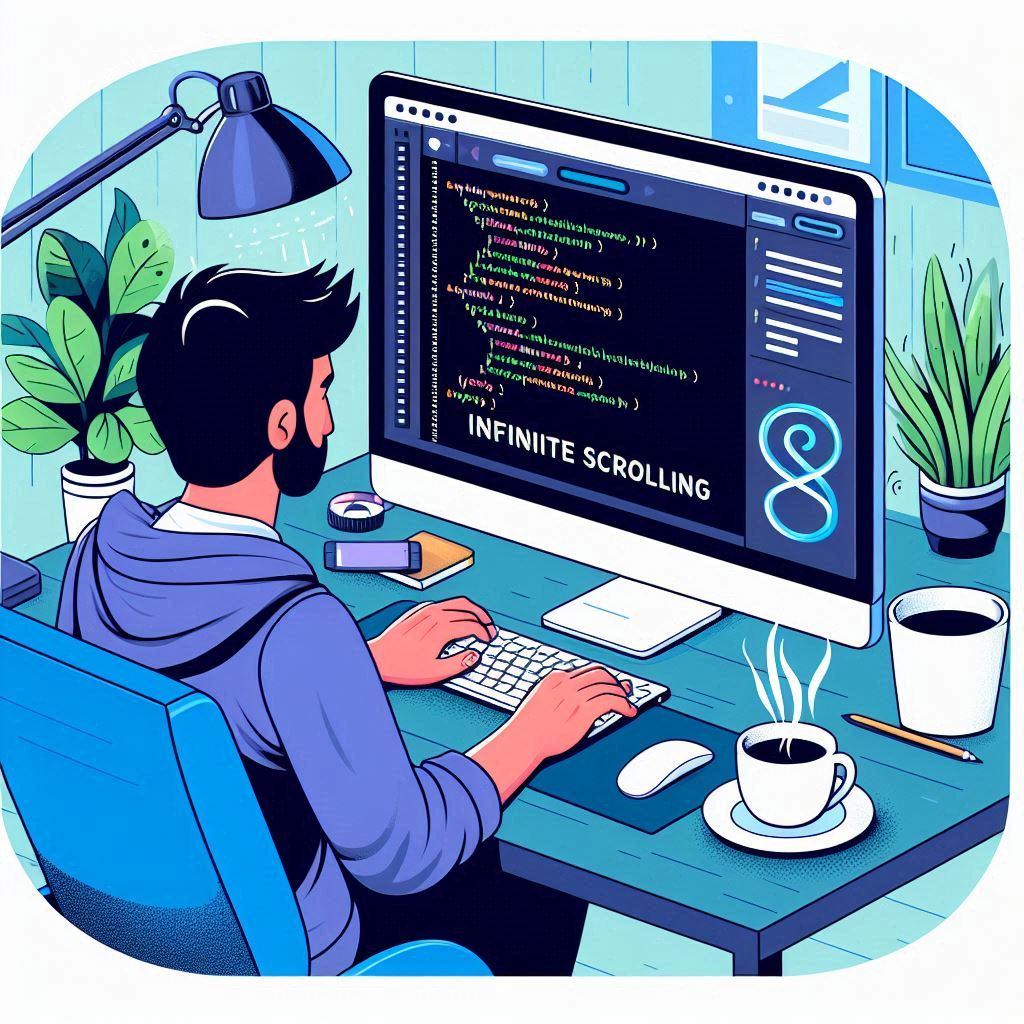How to Implement Infinite Scrolling on Your Website
Infinite scrolling is a popular web design technique that allows users to continuously load new content as they scroll down a webpage. This method is commonly seen on social media platforms, image galleries, and e-commerce sites, offering a seamless and engaging user experience. In this guide, we’ll walk you through the steps to implement infinite scrolling on your website, the benefits of this technique, and best practices to ensure it enhances user experience.
What is Infinite Scrolling?
Infinite scrolling, sometimes referred to as endless scrolling, is a web design approach where content is automatically loaded as the user reaches the bottom of the page. This means that instead of pagination (clicking through pages), users can keep scrolling to view more content. This technique is beneficial for websites that showcase a large amount of data, such as blogs, social media feeds, or product listings.
Benefits of Infinite Scrolling
- Improved User Engagement: Infinite scrolling keeps users engaged for longer periods since they can consume content continuously without interruptions.
- Reduced Load Times: By loading content dynamically, users experience faster load times as only a portion of the data is loaded initially.
- Simplified Navigation: Users do not need to navigate through multiple pages, providing a more fluid browsing experience.
- Mobile-Friendly: Infinite scrolling is particularly effective on mobile devices, where users are accustomed to swiping through content.
How to Implement Infinite Scrolling
Step 1: Set Up Your HTML Structure
Start by creating a basic HTML structure for your webpage. Here’s a simple example of how you might structure a blog page:
<!DOCTYPE html>
<html lang="en">
<head>
<meta charset="UTF-8">
<meta name="viewport" content="width=device-width, initial-scale=1.0">
<title>Infinite Scrolling Example</title>
<link rel="stylesheet" href="styles.css">
</head>
<body>
<div id="content">
<!-- Initial Content Here -->
</div>
<div id="loader" style="display: none;">Loading...</div>
<script src="script.js"></script>
</body>
</html>
Step 2: Style Your Page
Use CSS to style your content and loader. Here’s a basic style example:
body {
font-family: Arial, sans-serif;
}
#content {
margin: 20px;
}
.post {
border: 1px solid #ccc;
padding: 10px;
margin-bottom: 10px;
}
#loader {
text-align: center;
font-size: 18px;
}
Step 3: Fetch Initial Data
Use JavaScript to fetch and display initial content when the page loads. You can use fetch() or AJAX to retrieve data from your server or an API.
let page = 1;
function loadContent() {
fetch(`https://your-api-endpoint.com/posts?page=${page}`)
.then(response => response.json())
.then(data => {
const contentDiv = document.getElementById('content');
data.posts.forEach(post => {
const postElement = document.createElement('div');
postElement.classList.add('post');
postElement.innerHTML = `<h2>${post.title}</h2><p>${post.body}</p>`;
contentDiv.appendChild(postElement);
});
page++;
})
.catch(error => console.error('Error fetching data:', error));
}
// Load initial content
loadContent();
Step 4: Implement Infinite Scrolling Logic
Listen for the scroll event and check if the user has scrolled to the bottom of the page. If they have, trigger the loading of more content.
window.addEventListener('scroll', () => {
if (window.innerHeight + window.scrollY >= document.body.offsetHeight) {
loadContent();
}
});
Step 5: Show a Loader
To improve user experience, show a loader when new content is being fetched. Update your loadContent function to manage the loader’s visibility.
function loadContent() {
const loader = document.getElementById('loader');
loader.style.display = 'block'; // Show loader
fetch(`https://your-api-endpoint.com/posts?page=${page}`)
.then(response => response.json())
.then(data => {
const contentDiv = document.getElementById('content');
data.posts.forEach(post => {
const postElement = document.createElement('div');
postElement.classList.add('post');
postElement.innerHTML = `<h2>${post.title}</h2><p>${post.body}</p>`;
contentDiv.appendChild(postElement);
});
page++;
loader.style.display = 'none'; // Hide loader
})
.catch(error => {
console.error('Error fetching data:', error);
loader.style.display = 'none'; // Hide loader even if error occurs
});
}
Best Practices for Infinite Scrolling
- Implement a Scroll Threshold: Instead of triggering the loading of new content only when the user reaches the bottom, consider adding a threshold (e.g., 200 pixels from the bottom) to provide a smoother experience.
- Provide Pagination Options: Some users prefer pagination. Consider adding a “Load More” button as an alternative to infinite scrolling.
- Optimize Performance: Ensure your content loads quickly and efficiently. Use techniques like lazy loading for images to improve performance.
- Accessibility: Ensure that your infinite scrolling implementation is accessible. Screen readers should be able to interpret the content correctly, and keyboard navigation should be seamless.
- Analytics: Track user engagement and behavior to assess the effectiveness of your infinite scrolling feature. Monitor metrics like average session duration and content interaction rates.
Conclusion
Implementing infinite scrolling on your website can significantly enhance user experience and engagement. By following the steps outlined in this guide, you can create a seamless browsing experience that keeps users returning for more. Remember to adhere to best practices to ensure accessibility, performance, and user satisfaction. Happy coding!