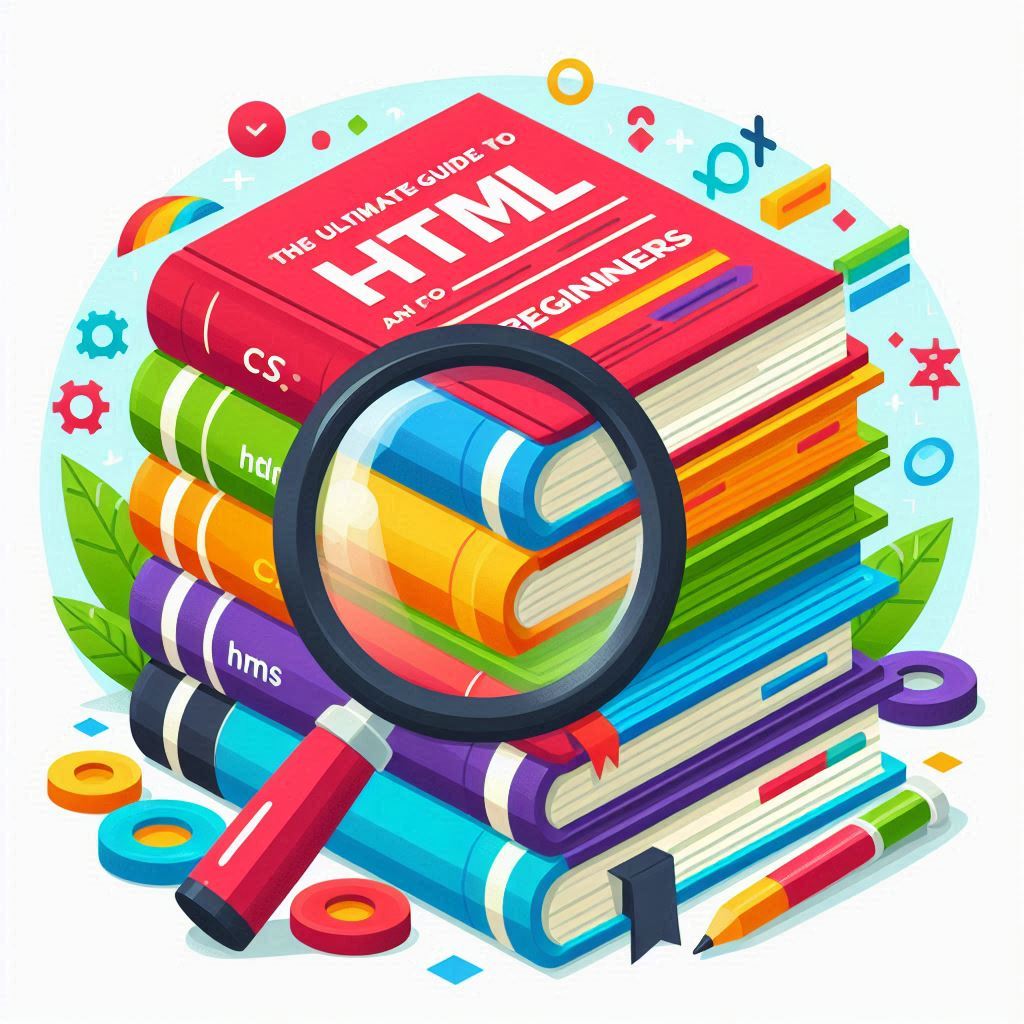The Ultimate Guide to HTML and CSS for Beginners
In the digital world, websites have become an essential part of businesses, personal projects, and education. At the heart of every website are two key technologies: HTML (HyperText Markup Language) and CSS (Cascading Style Sheets). For anyone looking to learn web development, mastering HTML and CSS is the first step in creating dynamic, visually appealing, and user-friendly websites.
In this ultimate guide, we will break down the essentials of HTML and CSS for beginners, helping you understand how to structure, style, and build your own web pages from scratch.
What Is HTML?
HTML is the standard markup language used to create and structure content on the web. It defines the structure of a webpage by using various elements (or tags) to organize and display text, images, links, videos, and other media types.
Think of HTML as the building blocks of a website—it provides the skeleton or the foundation that you can later style and design.
- HTML Tags: Tags are the basic elements of HTML. They are enclosed in angle brackets and tell the browser how to display content. For example:
html
<h1>This is a Heading</h1>
<p>This is a paragraph of text.</p>
In the code above,
<h1>represents a heading, and<p>represents a paragraph. - Attributes: Tags can also have attributes that provide additional information about the element. For example:
html
<img src="image.jpg" alt="A description of the image">
Here, the
srcattribute specifies the image’s source file, while thealtattribute provides alternative text for accessibility.
The Basics of HTML Structure
When creating a webpage, you’ll use a combination of HTML elements to structure your content. A basic HTML document has the following structure:
<!DOCTYPE html>
<html>
<head>
<title>My First Webpage</title>
</head>
<body>
<h1>Welcome to My Website</h1>
<p>This is a simple webpage created with HTML.</p>
</body>
</html>
Let’s break it down:
<!DOCTYPE html>: This declaration defines the document as an HTML5 document.<html>: The root element that contains all the other HTML elements.<head>: This section contains meta-information about the webpage, such as the title, which appears on the browser tab.<body>: This section contains the actual content that will be displayed on the webpage.
What Is CSS?
CSS stands for Cascading Style Sheets, and it’s the language used to style and format HTML content. While HTML provides the structure of a webpage, CSS is responsible for the design, layout, and overall appearance.
CSS allows you to apply styles such as colors, fonts, margins, padding, borders, and more to your HTML elements. For example, you can make headings bold, change background colors, or center content on the page.
How CSS Works
CSS can be applied to HTML elements in three ways:
- Inline CSS: Style rules are applied directly within HTML tags using the
styleattribute. For example:html<h1 style="color: blue;">This is a blue heading</h1>
- Internal CSS: Style rules are placed within the
<style>tag in the<head>section of the HTML document. For example:html<head>
<style>
h1 {
color: blue;
}
</style>
</head>
- External CSS: The most efficient way to apply CSS is by linking to an external stylesheet. This method allows you to reuse the same styles across multiple pages. For example:
html
<head>
<link rel="stylesheet" href="styles.css">
</head>
In this example, the external CSS file
styles.csscontains the style rules for the webpage.
The Basics of CSS Syntax
A CSS rule consists of a selector and a declaration block:
h1 {
color: blue;
font-size: 24px;
}
- Selector (
h1): The HTML element that you want to style. - Declaration Block: Contains one or more declarations separated by semicolons. Each declaration consists of a property (e.g.,
color) and a value (e.g.,blue).
In this case, the h1 heading will be blue and have a font size of 24 pixels.
Common CSS Properties
Here are some common CSS properties that are essential for styling your webpage:
- Color: Changes the color of text or backgrounds.
css
color: red; /* Text color */
background-color: yellow; /* Background color */
- Font-Family: Changes the font style.
css
font-family: Arial, sans-serif;
- Font-Size: Changes the size of the text.
css
font-size: 18px;
- Margin and Padding: Control the space around and inside elements.
css
margin: 10px; /* Space around the element */
padding: 15px; /* Space inside the element */
- Border: Adds a border around an element.
css
border: 2px solid black;
Combining HTML and CSS
Now that you have an understanding of both HTML and CSS, let’s see how they work together to create a simple webpage.
<!DOCTYPE html>
<html>
<head>
<title>My Styled Webpage</title>
<style>
body {
background-color: lightgrey;
font-family: Arial, sans-serif;
}
h1 {
color: navy;
text-align: center;
}
p {
color: black;
font-size: 18px;
line-height: 1.6;
}
</style>
</head>
<body>
<h1>Welcome to My Styled Website</h1>
<p>This is a simple webpage with some basic styling using HTML and CSS.</p>
</body>
</html>
In this example:
- The entire webpage has a light grey background, and the font family is set to Arial.
- The heading (
<h1>) is centered and colored navy. - The paragraph (
<p>) has black text, with a font size of 18px and increased line spacing.
Key Concepts for Beginners
As you continue learning HTML and CSS, there are several key concepts you should focus on:
1. Box Model
In CSS, every element on a webpage is considered a box. The box model consists of four areas:
- Content: The actual content inside the element (e.g., text, images).
- Padding: Space between the content and the border.
- Border: A line surrounding the padding (optional).
- Margin: Space between the border and neighboring elements.
Understanding the box model is essential for positioning and layout design.
2. Flexbox
Flexbox is a CSS layout module that makes it easier to design responsive layouts without using float-based layouts. Flexbox allows you to create flexible and dynamic layouts, especially for aligning items horizontally and vertically.
Example of a flexbox layout:
.container {
display: flex;
justify-content: center;
align-items: center;
height: 100vh;
}
3. Media Queries
Media queries are a feature of CSS that allows you to apply different styles based on the device or screen size. They are essential for creating responsive websites that look good on both desktops and mobile devices.
Example of a media query:
@media (max-width: 600px) {
body {
background-color: lightblue;
}
}
This media query changes the background color to light blue when the screen width is less than 600 pixels, making your site adaptable to smaller screens.
Best Practices for HTML and CSS Beginners
Here are some tips to help you become proficient in HTML and CSS:
- Start Simple: Begin by building small projects, such as a personal webpage or a portfolio, to practice the basics of HTML and CSS.
- Use Semantic HTML: Always use semantic tags like
<article>,<header>, and<footer>to make your code more readable and accessible. - Keep Your Code Clean: Organize your HTML and CSS files with proper indentation and comments. This makes your code easier to read and maintain.
- Test on Multiple Browsers: Ensure your website looks and functions correctly across different browsers like Chrome, Firefox, and Safari.
- Learn by Experimenting: Don’t be afraid to experiment with different CSS properties and layouts. Building small projects and tweaking them will accelerate your learning.
Conclusion
HTML and CSS are the foundation of web development, and mastering them is essential for building engaging, visually appealing websites. By understanding the basics of HTML for structuring content and CSS for styling, you’ll be well on your way to creating your own websites from scratch. As you continue learning, experiment with different layouts, use responsive design principles, and follow best practices to build websites that look great on any device. Happy coding!